These days, we all know that convenience is king, and adding your Klarna card to your wallet can make your shopping experience effortless. As payment methods evolve, integrating digital wallets with buy-now-pay-later services like Klarna is becoming increasingly important for savvy shoppers. Whether you are using a physical debit card, traditional credit cards, or a Klarna Debit Card, knowing how to utilize these technologies can unlock a world of seamless transactions. Virtual credit cards and Klarna One-Time Card also offer flexible, secure payment methods that can be integrated into your wallet for added convenience.
Understanding how Klarna works with digital wallets will empower you to make the most out of your online and in-store purchases. By choosing the right platform, whether it be Apple Pay or Samsung Pay, you’ll free yourself from the hassle of manual payment entries, while keeping all your physical loyalty cards and payment methods in one place. This guide will help you navigate the process, ensuring you utilize Klarna’s features effectively to enhance your buying experience, especially when you choose the Klarna Card for Apple or Klarna One-Time Card for specific purchases.
From setting up the Klarna app to troubleshooting common issues, every step in this article is designed to make adding your Klarna card to your digital wallet straightforward and hassle-free. Let’s dive into the details and unlock the benefits of this powerful payment combination.
A guide to adding Klarna Card to Wallet

Understand Klarna’s Functionality with Digital Wallets
Understanding Klarna’s functionality with digital wallets can enhance your payment experience, offering both convenience and versatility. Klarna, known for its flexible payment options, can be easily integrated into your digital wallet, such as Apple Wallet, to streamline app purchases and beyond. Whether you’re using your Klarna Debit Card or the Klarna One-Time Card, Klarna makes it easy to integrate your card with digital wallets for secure, efficient payments.
Steps to Add Your Klarna Card to a Digital Wallet:
- Open Your Mobile Device: Ensure it is connected to the internet.
- Access the Klarna App: Navigate to the section where your card details are stored.
- Select the Klarna Card: Choose either a physical card, digital card, or Klarna’s One-Time Card.
- Add to Wallet: Follow the specific prompts to transition your card to your chosen digital wallet.
Remember, verification steps will include a confirmation screen and possibly a pop-up message. Look out for a confirmation by email to ensure the process is complete.
Benefits of Adding Klarna to Your Wallet:
- Privacy Features: Enhanced security for your payment plastic card.
- Track with Reminders: Keep tabs on your cost over time, especially if you are using Klarna One-Time Card for a single transaction.
- Buyer Protection: Enjoy extra safety with transactions, especially if using credit card companies or traditional credit cards linked with Klarna.
By adding Klarna to your wallet, you achieve the perfect payment combo—securing a wide variety of payment methods just a tap away, ensuring seamless transactions every time.
Choose the Right Digital Wallet: Apple Pay or Samsung Pay
Choosing the right digital wallet is crucial for seamless transactions and enhanced security. Apple Pay and Samsung Pay are two leading options, but which one is right for you?
Apple Pay:
- Compatibility: Exclusively available on Apple devices like iPhones, iPads, and Apple Watch.
- Security: Uses advanced privacy features, such as biometric verification and encryption.
- Acceptance: Widely accepted at numerous retailers and online platforms.
- Additional Features: Integrates seamlessly with the Apple Wallet, allowing you to store cards, tickets, and loyalty card offerings.
Samsung Pay:
- Compatibility: Works on a variety of Samsung devices, including smartphones and smartwatches.
- Technology: Includes both NFC and MST, enhancing acceptance at a wider variety of payment terminals.
- Security: Employs tokenization and authentication methods for secure transactions.
- Rewards Program: Offers incentives like cashback and discounts through Samsung Rewards.
| Feature | Apple Pay | Samsung Pay |
|---|---|---|
| Device Support | Apple devices only | Samsung devices only |
| Payment Methods | NFC | NFC, MST |
| Security | Biometric, encryption | Tokenization, authentication |
| Extra Benefits | Seamless Apple ecosystem | Samsung Rewards program |
Both digital wallets offer exceptional services. Your choice will depend on your device preference and specific payment needs.
Verify if Klarna Supports Your Selected Digital Wallet
Wondering if Klarna supports your chosen digital wallet? Follow these straightforward steps to verify compatibility effortlessly.
Steps to Verify Klarna Wallet Support:
- Check the Klarna App: Open the Klarna app on your mobile device.
- Navigate to the ‘Settings’ or ‘Payment Methods’ Section: Explore supported payment options.
- Contact Customer Service: If in doubt, reach out to Klarna’s customer service for direct confirmation.
- Verify with Wallet Provider: Visit your digital wallet provider’s website or app to check compatibility with Klarna.
Setting up Klarna with Apple Pay
Looking to elevate your shopping experience with the perfect payment combo? Integrate Klarna with Apple Pay, and enjoy flexible payment options with maximum convenience. Below is a step-by-step guide to help you set up Klarna with Apple Pay seamlessly.
- Download and Install the Klarna App
Launch the App Store on your mobile device.
Enter “Klarna” in the search bar and locate the app.
Tap on “Download” and wait for the app to install. - Sign Up or Log In
After installation, open the Klarna app. If you’re a new user, sign up for an account. Existing users can log in with their credentials. - Link your Klarna Account to Apple Pay
Open the Klarna app, navigate to the ‘Payment Methods’ section, and select Apple Pay. - Add your Klarna Card to Apple Wallet
Open the Apple Wallet app and tap the ‘+’ icon to add a new payment card.
Choose ‘Add Klarna Card’ and input the necessary card details.
Once completed, Apple Wallet will send a pop-up message confirming your Klarna card has been successfully added.
Setting up Klarna with Samsung Pay
With Klarna’s integration into Samsung Pay, you can easily manage and track your spending with added flexibility.
- Open the Samsung Pay app and ensure you have the latest version of the app installed.
- Navigate to Payment Settings: Choose Klarna from the list of available card issuers.
- Enter Card Details: Input your Klarna Debit Card or Klarna One-Time Card details.
- Verify the Card: Follow the on-screen verification steps and complete the process with a confirmation screen.
Making Online Purchases with Klarna through Digital Wallets
With Klarna’s innovative integration into digital wallets, making online purchases has never been easier or more flexible. Klarna lets you seamlessly add your card to highly compatible digital wallets like Apple Wallet and Samsung Pay.
- Open the relevant digital wallet app on your mobile device.
- Navigate to the ‘Add Card’ section.
- Enter your Klarna card details (physical or virtual card).
- Complete verification by email or SMS.
- View the confirmation screen to finalize the process.
Enjoy enhanced privacy features, easy tracking, and the ability to manage flexible payments over time, whether you’re using a Klarna Debit Card or virtual credit card.
Making In-Store Purchases with Klarna through Digital Wallets
For in-store purchases, integrate your Klarna card with your digital wallet and enjoy smooth, secure transactions. Whether you’re using Klarna’s One-Time Card or a plastic card, adding Klarna to your digital wallet streamlines the purchasing process.
- Open Your Mobile Device and navigate to your digital wallet app.
- Add Klarna Card by entering the required card details and following the verification steps.
- Confirmation Screen: Once the process is completed, you’ll receive a pop-up confirmation, signaling your card has been added.
Benefits of Using Klarna with Digital Wallets
When it comes to seamless and flexible payment options, combining Klarna with your digital wallet is a game-changer. Klarna’s versatile digital card, whether virtual or physical, can be effortlessly added to wallets like Apple Wallet or Samsung Pay.
- Flexibility: Choose from a wide variety of payment options that fit your lifestyle, including the Klarna Debit Card or Klarna One-Time Card.
- Security: Enjoy enhanced privacy features and secure transactions.
- Management: Perfect payment combo with cost tracking and reminders.
Enjoy seamless shopping experiences by using Klarna and digital wallets together. Keep track of purchases and payments, ensuring peace of mind with Klarna’s buyer protection.