In an age where seamless online shopping experiences are paramount, integrating flexible payment options can significantly enhance customer satisfaction. One such popular payment solution is Klarna, which allows consumers to buy now and pay later, making it an attractive choice for both customers and merchants.
Understanding the mechanics of Klarna and its integration with platforms like WordPress can create a more efficient eCommerce environment. As many sellers are turning to WooCommerce as their go-to plugin for WordPress, knowing how to add Klarna payment options can set a website apart from competitors.
This article will guide you through the process of adding Klarna payments to your WordPress site, covering everything from prerequisites to troubleshooting common issues. By the end, you’ll be equipped with the knowledge needed to offer Klarna to your customers, potentially increasing sales and improving the checkout experience.
Understand What Klarna Is
Understand What Klarna Is
Klarna is a third-party payment service provider company, standing out in the e-commerce landscape as a means to offer flexible payment options. It originated in Sweden and has rapidly expanded its services inviting both customers and merchants to engage in more adaptable transactional methods.
Customers often appreciate Klarna for allowing them to purchase items via installment plans, which are a form of short-term financing that makes shopping more budget-friendly. The payment service facilitates online payments by enabling shoppers to pay after delivery, using their email address to confirm transactions. They can choose to settle the total cost immediately or spread it across several payment periods.
For merchants, Klarna can boost customer loyalty by streamlining the checkout process, offering a variety of payment channels that include direct debit card and credit card payments as well as aforementioned installment payment options. This array of choices contributes to an enhanced shopping experience, potentially leading to increased sales and a broader customer base.
Klarna integrates with various platforms, and WordPress site owners can leverage this service to improve their e-commerce capabilities.
Benefits of Using Klarna for Sellers
Klarna, a third-party payment service provider company, offers numerous benefits for sellers. One of the primary advantages is the ability to provide customers with flexible payment options, such as one-time payments, installment plans, and short-term financing. This flexibility can enhance customer loyalty as buyers appreciate the ability to pay over time.
Using Klarna, sellers can streamline their checkout process with optimized form fields, reducing cart abandonment rates. Klarna also assumes the credit and fraud risk, ensuring that sellers are paid upfront while Klarna handles the collection.
In addition to these benefits, Klarna’s payment service integrates seamlessly with various payment gateways and channels, offering a smooth experience for both sellers and buyers. Another perk is the access to a wider customer base that may not have access to traditional credit cards or prefer not to use them online.
Furthermore, Klarna’s marketing support and the noticeable ‘Klarna’ badge may boost visibility and credibility, potentially increasing sales. With their platform, sellers can offer a modern checkout experience, which can be vital in a competitive online landscape.
Prerequisites for Installing Klarna on WordPress
Before installing Klarna as a payment method on your WordPress site, there are several prerequisites you must meet to ensure a smooth integration:
- WordPress Account: You need an operational website with WordPress installed.
- WooCommerce Plugin: As Klarna integrates with WooCommerce, it must be installed and activated on your site.
- Klarna Account: You must register for a Klarna Merchant account. This will require providing business details, a valid email address, and bank account information to receive payments.
- SSL Certificate: For secure transactions, your WordPress site must have a valid SSL certificate to encrypt data.
- Supported Country and Currency: Ensure that your business operates in one of the countries supported by Klarna and that the currency is compatible with Klarna’s payment options.
- PHP Version: A recent version of PHP (check with Klarna for the minimum requirement) should be running on your server for compatibility reasons.
Once these prerequisites are in place, you can proceed with adding Klarna payment options to your site.
| Prerequisite | Description |
|---|---|
| WordPress Account | Have a functioning website with WordPress. |
| WooCommerce Plugin | Install and activate WooCommerce on your WordPress site. |
| Klarna Account | Register for a merchant account with Klarna. |
| SSL Certificate | Secure your site with an SSL certificate. |
| Supported Country and Currency | Confirm compatibility with Klarna’s supported locations and currencies. |
| PHP Version | Upgrade to the latest PHP version as required by Klarna. |
With these steps completed, you are ready to add Klarna to your list of payment methods, enhancing your checkout process with flexible payment options.
Install and Activate the WooCommerce Plugin
To begin integrating Klarna payments into your WordPress site, the first critical step is installing and activating the WooCommerce plugin. Here’s how:
- Access the WordPress Admin Dashboard: Go to your website’s backend by logging in with your credentials.
- Navigate to Plugins: On your dashboard, find the ‘Plugins’ menu on the left sidebar.
- Add New Plugin: Click on ‘Add New’ at the top of the Plugins page.
- Search for WooCommerce: In the search field, enter “WooCommerce” and press Enter.
- Install WooCommerce: Once you locate the plugin, click the ‘Install Now’ button next to WooCommerce by Automattic.
- Activate Plugin: After installation is complete, click the ‘Activate’ button that appears in place of the install button.
- Setup Wizard: Upon activation, WooCommerce launches a setup wizard to guide you through the initial configuration of your store. Enter the necessary details about your store, including address, currency, payment methods, and shipping options.
WooCommerce is now ready to use, setting the stage for adding Klarna as a payment option.
Configure WooCommerce Settings for Klarna
When integrating Klarna payments with your WooCommerce store, follow these steps to configure the settings properly:
- Plugin Installation and Activation:
- Navigate to your WordPress dashboard.
- Go to ‘Plugins’ > ‘Add New’.
- Search for ‘Klarna Checkout for WooCommerce’ or ‘Klarna Payments for WooCommerce’.
- Install and activate the chosen Klarna plugin.
- WooCommerce Settings Configuration:
- Go to ‘WooCommerce’ > ‘Settings’ in your dashboard.
- Select the ‘Payments’ tab to view available payment methods.
- Find Klarna in the list and select ‘Manage’ to configure settings.
- Klarna Account Configuration:
- Enter your Klarna API credentials, which include your Klarna username (email address) and password. Obtain these from your Klarna merchant account.
- Set up the preferred payment plans and options that Klarna offers, such as short-term financing, installment plans, or pay later options.
- Customer Checkout Experience:
- Customize the checkout experience by configuring form fields.
- Ensure the checkout process is smooth and reinforces customer loyalty.
- Test the Integration:
- Run test transactions to ensure that Klarna is properly set up as a payment mode.
- Verify on-site payment forms and payment buttons work correctly for both one-time payments and flexible payment options.
Important Notes:
- Keep your Klarna plugin updated to match the latest WooCommerce versions.
- Regularly check the payment service to maintain optimal performance and security.
This concise step guide will help you add Klarna as a payment method effectively, enhancing your online payment channels and offering your customers various convenient payment options.
Create a Klarna Merchant Account
To integrate Klarna payments with your WordPress site, you first need to create a Klarna merchant account. Here’s a step-by-step guide to help you get started:
- Visit Klarna’s Website: Go to Klarna’s official website and navigate to the ‘For Business’ section.
- Sign-Up: Click on the ‘Get Started’ or ‘Sign Up’ button to begin the registration process.
- Fill in Your Details: Provide the necessary business information, including your business name, email address, and other required details in the form fields.
- Verification Process: Klarna may perform a verification check to validate your business eligibility for using their services.
- Configure Payment Options: Select the payment plans and options you want to offer, such as pay later, installment payment options, or one-time payments.
- Integration: Once approved, you will have access to the Klarna merchant portal where you can find integration information for your WordPress site.
- Customer Support: If you encounter any issues during the sign-up, reach out to Klarna’s customer support for assistance.
Always ensure you understand the terms of service and fees associated with using Klarna as a payment service provider before completing the setup for your WordPress site.
Setting Up Klarna Checkout
Klarna Checkout is a seamless and secure payment option that integrates with your WordPress site, offering customers flexible payment options like credit cards, installment plans, and one-time payments. To set up Klarna Checkout:
- Sign Up for Klarna: Obtain an account with Klarna by providing your business details, including an email address, and setting up payment methods.
- Install a Payment Plugin: Choose a compatible payment plugin that supports Klarna, such as WooCommerce. Install and activate it within your WordPress dashboard.
- Configure Klarna Settings: Navigate to the payment settings of your chosen plugin. Select Klarna as the payment gateway and input your Klarna API credentials.
- Customize Payment Options: Configure the payment options offered by Klarna, like installment payment plans or pay later options, ensuring a tailored checkout experience for your customers.
- Test the Checkout Process: Before going live, perform test transactions to ensure the Klarna Checkout is correctly set up and functioning seamlessly.
- Go Live: If the checkout process works without issues, finalize the setup, and Klarna will now appear as a payment option for your customers during checkout.
By following these steps, you offer a customer-centric payment service, promoting customer loyalty and a smooth checkout experience on your WordPress site.
Customize the Klarna Checkout Experience
Klarna provides a flexible payment service that allows customers to choose from various online payments such as immediate, installment, or delayed. To customize the Klarna Checkout experience for WordPress, here are key elements that can be adjusted:
- Appearance: Customize the checkout aesthetically to match your brand, including colors and fonts.
- Payment Options: Select which payment methods to offer, from debit and credit cards to short-term financing options.
- Form Fields: Tailor the information required from customers at checkout, ensuring a balance between a comprehensive checkout process and user convenience.
- Email Address Communication: Manage how you collect customer email addresses for future customer loyalty initiatives.
It’s important to align the checkout experience with the brand to foster trust and streamline the purchasing process, potentially increasing conversion rates. While enhancing the Klarna Checkout experience, ensure that all payment channels remain secure and that the choice of payment options like installment plans caters to various customer preferences.
Remember, adjustments should focus on optimizing the checkout experience both for user-friendliness and efficiency, aligning with your company’s overall customer service and payment method strategy.
Embedding Klarna Into Your Existing Payment Options
Incorporating Klarna as an additional payment option on your WordPress site can elevate customer loyalty and increase conversion rates by providing flexible payment plans. As a third-party payment service provider company, Klarna allows customers to choose short-term financing with installment plans or make one-time payments, enriching the checkout process.
To embed Klarna into your payment methods, follow these steps:
- Choose a Payment Gateway: Before adding Klarna, ensure you have a compatible payment gateway installed. Stripe Payment Gateway is among the popular options that support Klarna.
- Install a Payment Plugin: Install a dedicated payment plugin that integrates with Klarna, like the official Klarna payments plugin for WooCommerce.
- Configure Klarna Settings: Access the payment tab in your plugin settings. Input your Klarna API credentials – email address and a secret passcode obtained from Klarna upon registration.
- Customize Payment Options: Enable desired Klarna services, such as Pay Now or Pay Later, and configure the installment payment option.
- Test the Payment Method: Before going live, conduct tests to ensure the payment process, including filling out form fields, functions seamlessly.
By following this concise step guide, you can efficiently set up on-site payment forms that enable customers to use Klarna, enhancing the flexibility of your online payment channels.
Adding Webhook Endpoints for Klarna
Adding Webhook Endpoints for Klarna is an important step when integrating Klarna payment methods into your online store. Webhooks are used by Klarna to send notifications of events triggered during the payment process. To set up Webhook Endpoints, follow these key steps:
- Log in to your Klarna Merchant Account.
- Navigate to the ‘Settings’ section and locate the ‘Webhooks’ option.
- Click on ‘Add Endpoint’ to create a new webhook.
- Enter the URL of the endpoint where you wish to receive Klarna notifications.
- Select the events you want to be notified about, such as payment confirmation or order cancellation.
Make sure that the endpoint URL is correctly configured to handle and process the incoming data from Klarna. Once set up, you’ll receive real-time updates, ensuring that your system reflects the current status of customer transactions, thus aiding in managing orders efficiently and maintaining high customer loyalty.
Managing Orders and Refunds with Klarna
Managing orders and refunds with Klarna, a third-party payment service provider company, requires an understanding of their system. Once a customer completes a purchase using Klarna as the payment mode, the order details are managed within Klarna’s merchant portal. Here are the key steps to manage orders and process refunds:
- Orders:
- Access Klarna’s Merchant Portal: Log in with your merchant credentials.
- Review Orders: Navigate to the orders tab to see a list of recent transactions.
- Order Management: Click on a specific order to view details, change its status, or manage shipping information.
- Refunds:
- Selecting the Order: In the merchant portal, find the order to be refunded.
- Issue Refund: Choose the refund option, which may be a full or partial amount.
- Confirming Refund Details: Enter the refund amount and add any notes if necessary.
- Finalize the Refund: Submit the refund request. Klarna will process and return the specified amount to the customer’s payment method.
Keep in mind that handling customer loyalty and satisfaction is paramount when managing refunds. Prompt and clear communication with customers about their Klarna transactions ensures trust and potentially increases repeat business.
Troubleshooting Common Klarna Integration Issues
Troubleshooting Common Klarna Integration Issues:
When integrating Klarna payments into WordPress, users may face certain issues. Below are common problems and solutions:
- Plugin Conflicts: Deactivate other plugins to identify a possible conflict. If the issue resolves, reactivate each plugin one by one to pinpoint the problematic one.
- API Credentials: Ensure your Klarna API credentials are correct. Verify that the test API credentials are not mixed with live ones.
- Payment Tab Errors: If issues arise within the Payment tab, check for proper configuration of the payment gateway and ensure that Klarna is selected as a payment option.
- Checkout Process Failures: These can occur due to outdated Klarna plugins. Keep your payment plugin updated to the latest version to maintain compatibility.
- Payment Buttons Missing: Make sure the payment buttons are enabled in the plugin settings. Also, check that the theme or any custom CSS isn’t hiding the buttons.
- Invalid Email Address in Form Fields: Double-check that the email address is correctly entered and formatted. Klarna requires a valid email for processing payments.
- Payment Gateway Connection: If there is a problem connecting to the payment gateway, your server might be blocking the connection. Check with your hosting provider to ensure outbound connections are allowed.
For further assistance, consult the plugin’s documentation or contact Klarna’s customer support.
Tips for Optimizing Your Checkout Process
When optimizing your checkout process, consider the following tips:
- Keep it Simple: A cluttered or complex checkout can overwhelm customers. Use a clean layout with clear form fields and instructions.
- Allow Guest Checkout: Don’t force users to create an account before purchasing. Offer an option for guest checkout to facilitate a quicker transaction.
- Use Progress Indicators: Show customers their checkout progress to set expectations for completion and reduce anxiety.
- Provide Multiple Payment Options: Include various payment methods such as credit cards, debit card payments, and digital wallets to cater to different preferences.
- Optimize for Mobile: Ensure your checkout is responsive and works seamlessly on mobile devices.
- Reduce Form Fields: Only ask for essential information to minimize the effort required from the customer.
- Implement Security Features: Display security badges and use SSL to reassure customers that their data is safe.
- Offer Customer Support: Make it easy for customers to reach out for help by including live chat or a customer service email address.
- Test Regularly: Continuously test and refine your checkout process based on customer feedback and behavior analysis.
By implementing these strategies, you can streamline the checkout process, boost customer loyalty, and potentially increase sales due to a more user-friendly experience.
Promote Klarna Payments on Your Site
Integrating Klarna payments on your WordPress site not only diversifies your payment options but also enhances customer loyalty by offering flexible payment plans. Promoting Klarna can boost your checkout process with options like installment plans and short-term financing for customers preferring not to use credit cards or debit card for one-time payments. Highlight the addition of Klarna as a payment method on your website through the following steps:
- Feature Klarna’s payment service on the homepage and the payment method section to immediately inform visitors of the new payment channels available.
- Update the Payment tab or section in the checkout process to include Klarna, showcasing it alongside other options such as Stripe payment gateway or credit card payments.
- Create dedicated marketing campaigns via email blasts and social media posts to announce the integration of Klarna, explaining the benefits such as flexibility with installment payment options.
- Add visual cues like payment buttons alongside established payment gateways, which directly communicate the new payment mode to your customers.
By actively promoting Klarna’s payment plans and the on-site payment form, you encourage customers to take advantage of a third-party payment service provider company that can foster trust and provide an alternative to individual payment forms.
FAQs
What regions does Klarna support?
Klarna offers its services in various regions around the world, allowing for a broad range of customers to access its payment solutions. The company has a notable presence in Europe and North America and is continuously expanding its reach. To determine if Klarna is available in a specific region, it is best to consult the official Klarna website or reach out to their customer support for the most up-to-date information.
Are there fees associated with using Klarna?
Using Klarna as a payment option can involve fees, but the structure can vary based on the type of service selected and the agreement between the retailer and Klarna. Customers typically do not pay any fees when choosing to pay with Klarna at checkout; however, interest or late fees may be applicable for some of Klarna’s payment plans, such as the installment payment option. Retailers may be charged transaction fees and service charges for offering Klarna’s payment service. Detailed fee structures can be found in the merchant agreement or by contacting Klarna directly.
Can I use Klarna alongside other payment methods?
Yes, Klarna can be integrated into your WordPress site along with other payment gateways and methods. This flexibility enables merchants to provide a variety of payment options to suit different customer preferences. For example, you may have Klarna’s installment plans available in addition to one-time payment modes like credit cards, debit cards, or other third-party payment service providers. Offering a range of payment methods can enhance the checkout process and improve customer loyalty.
How do customers benefit from using Klarna?
Customers benefit from using Klarna due to the flexible payment options it offers. Klarna allows customers to make purchases and delay the payment through installment plans or short-term financing. This can alleviate the immediate financial burden and provide greater purchasing power. Moreover, Klarna does not require customers to provide extensive credit card details at checkout, which can streamline the purchase process. Additionally, Klarna often runs promotions and offers that enhance customer experiences and savings.
What should I do if I encounter issues with Klarna payments?
If you experience any problems with Klarna payments on your WordPress site, the first step is to consult Klarna’s comprehensive support resources which offer solutions to common issues. If the problem persists, you should contact Klarna’s customer service for assistance. As a merchant, ensuring that the Klarna payment plugin is up to date and correctly configured is important. In case of severe technical difficulties, you may also need to reach out to a professional WordPress developer or your hosting provider for further help.
What regions does Klarna support?
Klarna, a third-party payment service provider company, supports a variety of global regions, allowing merchants to offer flexible payment options that cater to customer preferences. The regions where Klarna is available include:
- North America: United States, Canada
- Europe: Austria, Belgium, Denmark, Finland, Germany, Italy, Netherlands, Norway, Spain, Sweden, United Kingdom, among others
- Oceania: Australia, New Zealand
Klarna’s services enable customers to choose from multiple payment plans, such as installment plans, one-time payments, and short-term financing. This expands the payment methods for online shoppers, beyond the traditional credit cards and debit cards. By integrating Klarna, merchants can enhance customer loyalty through a simplified checkout process and a variety of payment channels.
It’s critical for merchants to stay updated with Klarna’s website for the latest information on supported regions and services offered, as these can change and expand over time.