In today’s e-commerce landscape, offering flexible and convenient payment options can significantly boost sales and customer satisfaction. One of the most popular solutions is the Klarna Payment Gateway for WooCommerce, which allows your customers to pay now, later, or in installments. Klarna’s buy-now-pay-later (BNPL) feature is especially appealing, as it provides financial flexibility to customers, increasing the chances of cart completion.
In this guide, we will walk you through:
- What is Klarna and why it’s important for WooCommerce stores
- Key benefits of integrating Klarna with WooCommerce
- Step-by-step guide to integrating Klarna Payment Gateway with WooCommerce
- Best practices for optimizing Klarna on your online store
- FAQs about Klarna for WooCommerce
Why Choose Klarna for WooCommerce?
Klarna is a global leader in the payment solutions industry, especially known for its BNPL offerings. It enables your WooCommerce store to provide customers with multiple payment options:
- Pay Later: Customers can pay for their purchases within 30 days of receiving the goods.
- Pay in Installments: Spread the payment over several months.
- Pay Now: Instant payment via debit or credit card.
Klarna makes shopping easier for customers by offering financial flexibility, which leads to higher conversion rates, reduced cart abandonment, and increased average order value (AOV). For WooCommerce store owners, Klarna offers easy integration, secure transactions, and seamless customer experience, making it a must-have payment gateway for online stores.
Key Benefits of Klarna Payment Gateway for WooCommerce
- Increased Sales Conversions: Klarna’s flexible payment options attract more customers, particularly those who might hesitate to pay the full amount upfront.
- Higher Average Order Value (AOV): Shoppers are more likely to make larger purchases when they know they can spread payments over time.
- Reduced Cart Abandonment: Klarna’s “Pay Later” option minimizes friction in the checkout process, leading to fewer abandoned carts.
- Seamless Integration: WooCommerce and Klarna integration is smooth and hassle-free, ensuring minimal setup time.
- Secure and Compliant Payments: Klarna ensures high-level security for transactions and complies with the latest payment industry regulations, such as PCI DSS compliance.
How to Set Up Klarna Payment Gateway for WooCommerce: A Step-by-Step Guide
Step 1: Install the Klarna Payments Plugin for WooCommerce
To start accepting Klarna payments on your WooCommerce store, you first need to install the Klarna Payments plugin.
- Go to your WordPress dashboard.
- Navigate to Plugins > Add New.
- Search for Klarna Payments for WooCommerce in the search bar.
- Click Install Now and then Activate the plugin.
Step 2: Configure Klarna Settings
Once the plugin is installed, you’ll need to configure your Klarna settings.
- Go to WooCommerce > Settings > Payments.
- Locate Klarna in the list of payment gateways and click Manage.
- You’ll be prompted to enter your Klarna API credentials (you can get these from your Klarna merchant account).
- Select the Klarna payment methods you want to offer, such as Pay Later, Pay Now, or Installments.
Step 3: Customize Checkout Options
With Klarna integrated, you can customize how Klarna payments appear on your WooCommerce checkout page.
- Navigate to WooCommerce > Settings > Checkout.
- In the Klarna settings, adjust the title, description, and icon that will be shown at checkout.
- You can also choose to display Klarna messaging on product pages, cart pages, and during checkout to make customers aware of flexible payment options.
Step 4: Test Klarna Payments
Before you go live, it’s important to test your Klarna integration to ensure everything is working correctly.
- Place a test order on your WooCommerce store.
- Test different Klarna payment options (e.g., Pay Later, Installments).
- Verify that the payment is processed correctly in the WooCommerce order details.
If everything works smoothly, you’re ready to offer Klarna as a payment option to your customers!
Best Practices for Optimizing Klarna Payments in WooCommerce
- Promote Klarna on Product Pages: Make sure Klarna payment options are visible on your product pages to encourage customers to use flexible payment solutions. Display messaging like “Buy now, pay later with Klarna” next to your pricing.
- Highlight Klarna at Checkout: Klarna should be displayed as a prominent payment option during the checkout process. Consider using Klarna’s badge or logo to build trust and credibility.
- Mobile Optimization: Ensure your WooCommerce checkout is optimized for mobile users, as Klarna is designed to work smoothly across all devices. A mobile-friendly checkout experience can improve conversion rates.
- Offer Klarna for High-Value Products: Klarna is particularly attractive to customers for higher-priced items. If you sell expensive products, Klarna can help you attract customers who may be reluctant to pay the full amount upfront.
- Track Klarna Usage: Use WooCommerce analytics to track how often Klarna is used for transactions. This can help you identify whether offering Klarna is increasing conversions or average order value.
Klarna for WooCommerce FAQs
1. Does Klarna work with all WooCommerce themes?
Yes, Klarna works with most WooCommerce-compatible themes. However, it’s always a good idea to test it to ensure smooth functionality.
2. Can I offer Klarna for specific products only?
Yes, you can limit Klarna as a payment option for specific products by adjusting your product settings in WooCommerce.
3. How does Klarna affect refunds?
When a refund is processed in WooCommerce, Klarna automatically adjusts the payment plan for the customer. The refund will be applied according to Klarna’s refund policy.
4. Are there any fees for using Klarna with WooCommerce?
Yes, Klarna charges merchants a small fee per transaction. The fee structure may vary depending on your agreement with Klarna, so be sure to review their pricing model.
5. Does Klarna support multiple currencies?
Yes, Klarna supports multiple currencies, making it ideal for WooCommerce stores with international customers.
Unlock the Potential of Klarna with WooCommerce
Integrating Klarna Payment Gateway with your WooCommerce store provides a powerful way to improve customer experience and increase your sales. Klarna’s flexible payment options offer customers the ability to pay later or in installments, which can encourage higher-value purchases and reduce cart abandonment. By following the steps in this guide, you can quickly set up Klarna for WooCommerce and start benefiting from a more streamlined payment process.
Whether you’re selling high-ticket items or offering everyday products, Klarna can help drive more conversions and boost customer loyalty. Get started with Klarna today and take your WooCommerce store to new heights!