If you are running a WordPress website and using Ninja Forms to collect payments, adding Klarna as a payment option can take your business to the next level. Klarna’s buy-now-pay-later (BNPL) solution is becoming increasingly popular among customers who want flexible payment options. Integrating Klarna with the Ninja Forms plugin allows you to offer secure and convenient payment choices directly on your site. This guide will show you how to combine these two powerful tools for a seamless user experience.
In this article, we will cover:
- What is Klarna, and why it’s valuable for your website
- Benefits of integrating Klarna with Ninja Forms
- Step-by-step guide to integrating Klarna with Ninja Forms
- Best practices for optimizing Klarna payments on your WordPress site
- FAQs on Klarna for Ninja Forms Plugin
What is Klarna?
Klarna is a global payment provider that offers consumers various ways to pay for their purchases, including:
- Pay later: Pay in 14-30 days after the product is received.
- Pay in installments: Split the total amount into manageable payments.
- Pay now: Use a debit/credit card for instant transactions.
These flexible options encourage more customers to complete their purchases, increasing your conversion rates and improving customer satisfaction.
Why Use Klarna with Ninja Forms?
Ninja Forms is a versatile, drag-and-drop form builder for WordPress that can handle everything from simple contact forms to complex payment forms. By integrating Klarna into your Ninja Forms, you unlock several key benefits for both your business and your customers:
- Increased Conversions: Klarna’s buy-now-pay-later options give shoppers more freedom, making it easier to purchase higher-priced products.
- Improved Customer Experience: Offering flexible payment solutions increases trust and convenience for your users.
- Seamless Integration: Ninja Forms provides a simple way to collect payments, and integrating Klarna ensures you’re meeting modern e-commerce standards.
- Security & Compliance: Klarna offers secure payment processing, ensuring that all transactions are protected, and your site remains PCI compliant.
Benefits of Integrating Klarna with Ninja Forms Plugin
- Higher Sales Volume: Klarna users are more likely to make larger purchases when they can pay in installments. This can increase your average order value (AOV) and boost overall revenue.
- Simplified Checkout Process: Ninja Forms is known for its user-friendly interface, and adding Klarna’s smooth payment options keeps the checkout process fast and simple, reducing cart abandonment.
- Customization Flexibility: Klarna can be customized to match your brand’s design. With Ninja Forms, you can fully customize your form’s appearance to ensure a consistent experience.
- Global Reach: Klarna supports multiple currencies and payment options, which is perfect if you have an international customer base.
- Mobile Optimization: Both Klarna and Ninja Forms are optimized for mobile devices, ensuring a seamless user experience no matter how your customers access your site.
How to Integrate Klarna with Ninja Forms Plugin: A Step-by-Step Guide
Step 1: Install the Ninja Forms Plugin
Before integrating Klarna, make sure Ninja Forms is installed and activated on your WordPress site. If you haven’t done this yet:
- Go to your WordPress dashboard.
- Navigate to Plugins > Add New.
- Search for Ninja Forms and click Install Now.
- Once installed, click Activate.
Step 2: Install a Payment Gateway Plugin for Klarna
To accept Klarna payments through Ninja Forms, you’ll need a payment gateway plugin that supports Klarna. The most popular option is WooCommerce, but if you prefer a dedicated Klarna plugin, make sure it’s compatible with Ninja Forms.
- Navigate to Plugins > Add New.
- Search for a payment gateway plugin that supports Klarna (such as Klarna Payments for NinjaForms.
- Install and activate the plugin.
Step 3: Configure Klarna Settings
Once you’ve installed the Klarna payment plugin:
- Navigate to WooCommerce > Settings > Payments.
- Select Klarna and click Manage.
- Enter your Klarna API credentials (these can be obtained from your Klarna merchant account).
- Set up payment options (Pay Later, Pay Now, Installments) based on your business model.
Step 4: Create a Payment Form in Ninja Forms
Now that Klarna is set up, create a form in Ninja Forms that supports payment collection.
- Go to Ninja Forms > Add New.
- Choose the Payment Form template.
- Add the necessary fields such as customer details, product options, and the payment field.
- Customize the form layout to suit your website’s design.
Step 5: Link Klarna to Ninja Forms
To connect Klarna payments:
- In the form editor, select the Payment Gateway field.
- Choose Klarna from the list of available payment methods.
- Customize any additional settings, such as payment descriptions or terms and conditions.
- Save your form and publish it on your site.
Step 6: Test Your Klarna Integration
Before going live, thoroughly test your payment form to ensure everything works smoothly:
- Place a test order on your site.
- Try different Klarna payment options (e.g., Pay Later, Installments).
- Check for any errors or issues during checkout.
If everything is functioning as expected, your Klarna-integrated Ninja Forms payment solution is ready to go live!
Best Practices for Optimizing Klarna Payments on Your Site
- Highlight Klarna Options on Product Pages: Display Klarna payment options on your product pages to inform customers early on about their ability to pay in installments or later.
- Offer Klarna as a Primary Payment Option: During checkout, ensure Klarna is one of the first options presented. This can help increase the number of users selecting Klarna.
- Mobile Optimization: Klarna’s interface is mobile-friendly, but ensure that your Ninja Forms are also optimized for smaller screens to create a seamless checkout experience.
- Use Clear Messaging: Make sure the terms and benefits of Klarna’s payment options are clearly explained throughout the site, especially in the checkout process. This helps customers understand the flexibility and encourages more purchases.
- Monitor Performance: Regularly track how many customers are using Klarna through your forms, and monitor conversion rates to see if any adjustments are needed.
Common FAQs About Klarna for Ninja Forms Plugin
1. Can I use Klarna with Ninja Forms without WooCommerce?
Yes, there are dedicated Klarna plugins available, but WooCommerce is the most popular integration for Klarna. However, check compatibility with Ninja Forms before integrating.
2. How do I get Klarna credentials for my site?
You need to sign up for a merchant account with Klarna. Once approved, Klarna will provide you with API credentials that you can use for integration.
3. Is Klarna available in all countries?
Klarna is available in many countries, but not all. Check Klarna’s availability in your region before offering it on your site.
4. Can I offer Klarna in different currencies?
Yes, Klarna supports multiple currencies. Make sure your payment gateway and WooCommerce settings are properly configured for your desired currencies.
5. Does Klarna charge any fees?
Klarna charges merchants a fee per transaction, typically a percentage of the sale. Be sure to review Klarna’s pricing and fees before integrating it into your business.
Conclusion: Unlock the Power of Klarna with Ninja Forms
Integrating Klarna with Ninja Forms offers a powerful way to streamline payments and boost your sales by providing customers with flexible, secure payment options. By following the steps outlined in this guide, you can easily add Klarna to your WordPress site, improving user experience and increasing conversions. Whether you’re a small business or a large enterprise, this integration can transform your online store into a more customer-friendly and profitable platform.
Get started today and offer your customers the payment flexibility they deserve with Klarna and Ninja Forms!