In the rapidly evolving world of e-commerce, providing flexible payment options can significantly enhance customer satisfaction and boost sales. Klarna, a popular payment service, offers innovative solutions that cater to various consumer preferences, making it an attractive choice for online retailers using WooCommerce. As customers continue to demand seamless and convenient purchasing experiences, understanding how to effectively integrate Klarna into your WooCommerce checkout process is essential.
Klarna provides a range of payment options, including Pay Now, Pay Later, and Slice It, which allows customers to choose their preferred method at checkout. This adaptability not only supports increased conversion rates but also addresses the need for a more personalized shopping experience. However, setting up Klarna in WooCommerce involves specific steps and considerations, ensuring that both the merchant and the customer have a smooth experience.
This article will guide you through the entire process of setting up Klarna’s payment options in your WooCommerce store. From prerequisites and installation to troubleshooting common issues, each section is designed to equip you with the knowledge necessary for a successful integration. Get ready to transform your WooCommerce checkout into a customer-friendly platform that accommodates varying payment preferences.
Understanding Klarna Payment Options
Klarna is a wildly popular payment method that has transformed the checkout experience for both online merchants and customers. As payment options evolve, Klarna offers a flexible range of services that cater to the needs of modern consumers who value convenience and flexibility. It stands out with its multiple payment gateways, which include instant payments, delayed payments, and installment plans. Klarna’s payment options ensure that both the merchant and the customer can navigate the checkout flow with ease, reducing the headaches of payments and creating a smooth user experience. By incorporating Klarna’s plugin into WooCommerce, online retailers can provide a checkout solution that includes popular payment methods, thereby offering more options for customers and facilitating quick, friction-free direct purchases.
Pay Now: An Overview
The ‘Pay Now’ option from Klarna is designed for customers who wish to make immediate payments for their purchases. Utilizing this service, customers can complete one-click purchases with the use of their stored payment token, ensuring a rapid and secure checkout process. Merchants benefit from the assurance of instant payment, which streamlines order management and minimizes the risks associated with payment delays. The straightforward nature of ‘Pay Now’ makes it a preferred choice for those who appreciate quick payments and a hassle-free checkout experience.
Pay Later: How It Works
Klarna’s ‘Pay Later’ service is an innovative payment option that allows customers the flexibility to receive their goods before making a payment. This service offers shoppers the ability to test before they invest, without any immediate financial outlay. Typically, customers have the option to pay for their purchases within 14 or 30 days after the order has been shipped. The ‘Pay Later’ scheme is ideal for customers who want to manage their cash flow more effectively or who may be waiting for payday. For merchants, this means offering a payment gateway that can potentially increase conversion rates and average order values, as customers might be more willing to make purchases without the immediate financial burden.
Slice It: Understanding Installments
‘Slice It’ is Klarna’s answer to installment-based payments, allowing customers to spread the cost of their purchases over a period of time. This can come in the form of fixed or flexible monthly payments, adapted to suit the customer’s financial situation. The installment plans are typically interest-free if payments are made on time, making it an attractive and responsible way for customers to manage larger purchases. For the merchant, offering ‘Slice It’ can lead to higher basket values and improved customer loyalty, as it provides a payment solution that matches the shopper’s financial capabilities with their desire to purchase.
Note: Each payment gateway has its own set of plugin settings and may require specific API credentials provided by Klarna. It is important for merchants to ensure their PHP version is up to date, client identifiers are correct, and to keep an eye out for any error notice or undefined index warning in the system to maintain a secure and effective checkout solution. Klarna’s services, including Klarna Checkout and Klarna Order Management, are subject to availability in different regions, such as being offered in the Czech Republic among other countries. Always check regional availability and compliance requirements when choosing additional payment plugins for WooCommerce.
Getting Started with Klarna in WooCommerce
Integrating Klarna with WooCommerce is an excellent way to offer a variety of payment options to customers, enhancing the checkout experience and potentially increasing sales. Klarna is a popular payment method that allows customers several payment choices, including the ability to pay later or in installments. This integration is achieved through the Klarna WooCommerce plugin, a dedicated extension that connects your WooCommerce store to Klarna’s payment gateway. To start using Klarna in WooCommerce, you’ll need to follow a series of steps, starting with ensuring that you meet the necessary prerequisites for setup.
Prerequisites for Setup
Before you can successfully install and use the Klarna WooCommerce plugin, there are certain prerequisites that must be in place:
- A functional website running on WordPress with WooCommerce installed.
- A Klarna merchant account, where you can obtain your API credentials (client identifier and shared secret).
- An SSL certificate to ensure secure transactions.
- PHP version 7.0 or higher for optimal plugin compatibility and performance.
- Knowledge of the specific payment methods supported by Klarna in your region, as availability may vary.
It is essential to ensure these prerequisites are in order before proceeding with the installation to avoid common errors, such as an “undefined index” warning or an “error notice” which usually stem from server or configuration issues.
Installing the Klarna WooCommerce Plugin
To install the Klarna WooCommerce plugin, follow these steps:
- Log in to your WordPress dashboard.
- Navigate to ‘Plugins’ and click on ‘Add New’.
- Search for the ‘Klarna Checkout for WooCommerce’ plugin.
- Click ‘Install Now’ and then ‘Activate’ once the installation is complete.
- After activation, you will find the Klarna settings under the WooCommerce > Settings > Payments tab.
It is recommended to backup your WooCommerce store before installing any new plugins, to prevent loss of data should any issues arise.
Configuring Basic Settings
Once the plugin is installed, it’s time to configure the basic settings to get Klarna working on your store:
- Go to WooCommerce > Settings > Payments and select ‘Klarna Checkout’.
- Enter your Klarna API credentials, which include the client identifier and shared secret.
- Configure the payment method title and description as it will appear to customers during checkout.
- Set the payment token for secure transactions.
- Choose the appropriate checkout flow, either redirect or hosted iframe, based on your preference and your customers’ needs.
- Save your settings and conduct a test transaction to confirm everything is working smoothly.
By setting up Klarna’s plugin settings conscientiously, merchants can ensure customers enjoy a seamless checkout experience with a variety of payment options, while also benefiting from the robust Klarna Order Management system.
Remember, the basic settings are just the beginning. There are multiple advanced options and additional checkout fields that you can explore as you become more familiar with the plugin to tailor the checkout solution to your store’s unique needs.
By following these steps, your WooCommerce store will be ready to offer the smooth user experience, flexible payment options, and friction-free direct purchases that Klarna provides.
Integrating Essential Companion Plugins
When integrating the Klarna WooCommerce plugin into your e-commerce platform, considering the addition of essential companion plugins is pivotal. These additions can significantly boost the functionality of your online store, creating a more efficient and user-friendly experience for both customers and administrators. Companion plugins offer a range of benefits, from enhancing payment gateways to extending the capabilities of order management and customer engagement.
Importance of Companion Plugins
Companion plugins are instrumental in expanding the capabilities of your e-commerce setup. A main advantage is their ability to create a seamless checkout experience, which is a key factor in reducing cart abandonment rates. By using companion plugins, online retailers can offer more payment options and streamline checkout flows, cater to diverse customer preferences, and adapt to different regional payment methods. Furthermore, such plugins can improve the post-purchase journey, facilitating easy order tracking and returns, which in turn promotes customer loyalty and repeat business.
Recommended Plugins for Enhanced Order Management
To elevate Klarna’s functionalities, merchants should consider implementing plugins that tie into Klarna Order Management. Such plugins can handle various aspects of an order’s lifecycle, from fulfillment to refunds. Recommended plugins include:
- WooCommerce Subscriptions: This plugin allows for recurring payments and subscription management, which is ideal for clients who use Klarna for ongoing services or products.
- WooCommerce Sequential Order Numbers: Utilizing this plugin aids in simplifying order tracking by providing sequential order numbers, rather than the random ones generated by WooCommerce.
- WooCommerce PDF Invoices & Packing Slips: For a professional touch, this plugin generates invoices and packing slips for orders, which can enhance the overall professionalism and smooth operation of business transactions.
On-Site Messaging Plugins for Customer Engagement
Engagement plays a critical role in driving sales and fostering customer relationships. On-site messaging plugins can display tailored messages, promoting Klarna payment options and educating on the benefits of various payment methods, including options for customers such as Delayed payments or one-click purchases. Look for plugins that:
- WooCommerce Live Chat: Live chat solutions can answer customer inquiries in real-time, reducing the likelihood of friction purchases and abandoned carts.
- WPDF Notification for WooCommerce: This plugin sends PDF order confirmations to customers, reinforcing trust and providing immediate order details.
- YITH WooCommerce Wishlist: Integrating a wishlist plugin encourages customers to save their favorite items, potentially increasing the chances of future purchases through friction-free direct purchases.
In summary, the thoughtful integration of companion plugins with the Klarna WooCommerce plugin can offer an array of advantages leading to a more efficient, customer-friendly e-commerce environment. Short and readable paragraphs facilitate easier absorption of the information, contributing to an overall smooth user experience both on the backend and the frontend of online stores.
Klarna Checkout vs. Klarna Payments
Klarna offers two distinct services that integrate with WooCommerce: Klarna Checkout and Klarna Payments. Both provide seamless payment solutions, but there are crucial differences between them.
Klarna Checkout encompasses a complete online checkout solution, replacing the standard WooCommerce checkout process. It includes various payment options within Klarna’s interface, such as pay now, pay later, and installment payments. Klarna Checkout is designed to optimize the entire checkout experience by making it as simple and efficient as possible, with the goal of increasing conversion rates and minimizing cart abandonment. It often features a one-click purchase option for returning customers, further streamlining the checkout flow.
On the other hand, Klarna Payments is an addition to the existing WooCommerce checkout process, allowing merchants to offer Klarna’s popular payment methods as part of their current checkout options. Unlike Klarna Checkout, it doesn’t replace the WooCommerce checkout flow but adds flexibility for customers to choose their preferred payment option offered by Klarna, such as immediate payment, delayed payment, or financing.
Key Differences and Features
The key difference between Klarna Checkout and Klarna Payments is the extent of integration into the checkout process. Klarna Checkout provides a more comprehensive service by becoming the merchant’s sole checkout solution. It offers features like Klarna Order Management, which allows for handling post-purchase activities directly through the Klarna portal.
Klarna Payments, however, is aimed at merchants who are looking for a single payment provider to add additional payment options for their customers. This service integrates with the existing checkout and uses API credentials to connect, offering a range of Klarna payment options without altering the existing checkout flow.
Compatibility with Existing WooCommerce Themes
Concerning the compatibility with existing WooCommerce themes, both Klarna Checkout and Klarna Payments are designed to be compatible with most themes that adhere to WooCommerce standards. However, since Klarna Checkout is an entire checkout solution, there might be issues with themes that have heavily customized checkout processes or add extra checkout fields.
Klarna Payments is typically less likely to encounter compatibility issues, as it is an addition to the existing checkout method rather than a replacement. Nevertheless, it is always important to ensure that the theme is up-to-date and follows WooCommerce coding practices.
Ensuring Compatibility with Other Plugins
When integrating either Klarna Checkout or Klarna Payments, it’s essential to consider compatibility with other plugins. Both services should be compatible with many popular WooCommerce plugins, especially those concerning payment gateways and checkout features.
However, conflicts can arise, especially with plugins that modify the checkout experience or add additional payment plugins. To minimize these conflicts, it is advisable to:
- Test Klarna services on a staging site before applying them to the live store.
- Update all themes and plugins to their latest versions, as they are more likely to include compatibility patches.
- Check for official documentation or support forums for any known issues with specific plugins.
- Consult with Klarna’s support team if there are unexpected issues after installation.
By carefully following these guidelines, merchants can create a friction-free direct purchase experience for their customers, ensuring a smooth user experience driven by Klarna’s payment solutions.
Common Issues and Troubleshooting
When integrating and operating the Klarna WooCommerce plugin, users may encounter several common issues. Understanding these problems and how to troubleshoot them can help in maintaining a smooth checkout process. Here are some typical concerns and their remedies:
Common Setup Errors and Their Solutions
Common Setup Errors and Their Solutions:
- API Credentials Error: Issue: “Undefined index warning” while entering API credentials. Solution: Confirm that the API credentials are correct; check for any typos or missing information.
- PHP Version Compatibility: Issue: Error notice due to outdated PHP version. Solution: Upgrade to the minimum required PHP version as specified by the Klarna WooCommerce plugin.
- Client Identifier Glitch: Issue: Errors related to client identifier in regions like the Czech Republic. Solution: Ensure that the client identifier is accurate and pertains to the appropriate country.
- Payment Token Problems: Issue: “Delayed payments” due to payment token malfunctions. Solution: Check the plugin settings to ensure the payment token is properly configured.
- Checkout Flow Disruptions: Issue: Additional checkout fields cause “friction purchases.” Solution: Customize checkout options to remove unnecessary fields for a “Friction-free direct purchase” experience.
- Incomplete Checkout Solution: Issue: Lack of “Quick payments” discourages “one-click purchases.” Solution: Review and configure checkout settings to enable and support popular payment methods and more streamlined checkout flow.
For a smooth user experience, always keep your Klarna WooCommerce plugin updated and test your checkout process after making changes to the settings.
Testing Your Klarna Checkout
When setting up the Klarna WooCommerce plugin, testing your Klarna Checkout is a fundamental step to ensuring a smooth user experience. Before you go live, make sure you have:
- Entered the correct API credentials for Klarna, specifically for the testing environment.
- Updated to the latest versions of PHP and WooCommerce to avoid compatibility issues such as the “undefined index warning”.
- Set the plugin settings to “test mode” to simulate transactions without real financial consequences.
To start testing:
A. Place an order through your WooCommerce store as if you are a customer. B. Select Klarna Checkout among the payment options. C. Complete the process using the test information provided by Klarna.
Verify:
- The checkout flow operates without errors or friction purchases.
- The appearance and functionality of extra checkout fields meet your needs.
- Error notice management, including how they are displayed and resolved.
Lastly, review the Klarna Order Management system to confirm that test orders appear as expected. Keep in mind that while in test mode, no real transactions are processed. Only switch to live mode when you are confident in the checkout solution provided by the Klarna WooCommerce plugin.
Contacting Klarna Support for Assistance
When seeking assistance from Klarna Support, consider the following steps to ensure a smooth process:
1. Identification:
- Provide your Klarna client identifier to help Support quickly locate your account.
2. Clarification:
- Clearly detail the issue you’re experiencing, including any error notices, like an undefined index warning, you’ve encountered.
3. Error Reports:
- When possible, include screenshots or logs that illustrate the problem—this can be especially helpful for technical issues, such as those related to API credentials.
4. Relevant Information:
- Mention the specific Klarna service you’re using (e.g., Klarna Checkout, Klarna Order Management) and your PHP version, if relevant.
5. Availability:
- Indicate times you are available for a follow-up, should a direct conversation be necessary.
For quick reference when reaching out to Klarna Support, you may use this table:
| Requirement | Description |
|---|---|
| Client Identifier | Your unique Klarna account ID |
| Issue Description | Clear explanation of the problem |
| Error Notice | Specific errors encountered |
| Technical Information | API cred., PHP version, plugin settings (if relevant) |
| Availability | Your best times for contact |
By following these guidelines, customers in regions like the Czech Republic and elsewhere can expect efficient and helpful support in resolving their queries related to Klarna’s services and payment methods.
Transitioning from the Old Klarna Platform
When businesses decide to switch from the old Klarna platform to the latest version, they embark on a straightforward transition process aimed at enhancing their checkout experience and broadening payment options for customers. This move is crucial because it allows merchants to access innovative features such as Klarna Checkout, which boasts a more intuitive interface for one-click purchases and a smoother user experience. Additionally, the newer platform is designed to handle an array of popular payment methods, while also integrating the Klarna Order Management system that helps streamline post-purchase processes.
Understanding the Transition Process
The transition process to the new Klarna platform involves a series of well-defined steps to ensure a smooth migration. Initially, merchants need to register for an updated Klarna account to obtain new API credentials, which are essential for the functioning of the new system. Once the new account is set up, it’s important to install the Klarna WooCommerce plugin and enter the provided API credentials into the plugin settings. Subsequent to this setup, there is a testing phase to verify that the payment gateway works correctly, ensuring that everything from quick payments to delayed payments operates without friction.
Required Settings for the New Platform
To fully utilize the capabilities of the new Klarna platform, certain settings are essential:
| Setting | Description |
|---|---|
| API Credentials | Unique credentials provided by Klarna to access the platform’s features |
| Payment Methods | Selection of desired payment options to offer customers |
| Checkout Settings | Configuration of the checkout flow and additional checkout fields |
| Order Management Integration | Setup to synchronize with Klarna Order Management for post-purchase operations |
These settings ensure that all transactions are processed securely and that both merchants and customers benefit from a streamlined and friction-free direct purchase experience.
Necessary Customizations for a Seamless Experience
Customizations on the Klarna WooCommerce plugin are often necessary to align with a merchant’s specific requirements. This could involve adjusting the checkout solution to include extra checkout fields that cater to the needs of the business or providing specialized payment options for customers that align with the merchant’s sales strategy. Moreover, ensuring that the plugin is compatible with the latest PHP version and dealing with any potential error notice or undefined index warning are critical steps to prevent headaches of payments and guarantee a smooth user experience. Customizations are not only about aesthetic adjustments but also about improving functionality to enable quick and frictionless purchases for customers.
The shifting of platforms may call for additional assistance in some cases; therefore, utilizing the guidance provided for reaching out to Klarna Support can be an invaluable resource during this transition period.
Going Live with Klarna Checkout
When you are ready to go live with Klarna Checkout on your WooCommerce site, due diligence is required to ensure a successful launch. Firstly, confirm that the Klarna WooCommerce plugin is properly installed and activated. Next, complete the necessary setup which involves providing your unique Klarna API credentials. This is crucial for facilitating communication between your store and Klarna’s system. It’s also important to test the payment process thoroughly using Klarna’s test mode to address any potential issues proactively.
Ensure that you fully understand and comply with Klarna’s terms of service as well as local regulations concerning online payments. Additionally, ensure that other aspects of your WooCommerce store, such as inventory and shipping configurations, are in place and functioning as they should. When these prerequisites have been met, you can switch from test mode to live mode, thereby activating Klarna Checkout for your customers.
Final Checklist Before Launch
Before your customers can begin enjoying the convenience of Klarna Checkout, a careful review of the following items is advisable:
- Finalize Plugin Settings: Review all plugin settings one last time. Double-check API credentials and confirm that the Klarna payment gateway is properly configured as the default option.
- Verify Compatibility: Make sure that your site’s PHP version is in line with the plugin’s requirements.
- Product Details: Check that all products have accurate descriptions, prices, and images to prevent any misunderstanding during the checkout process.
- Test Orders: Place several test orders to simulate different customer scenarios and ensure that transactions are processed smoothly.
- Legal Compliance: Confirm that all legal policies are updated and clearly visible on your site, including privacy policy and terms and conditions.
- Customer Communication: Prepare email templates for order confirmations and follow-up communications post-purchase.
Best Practices for Optimizing the Checkout Experience
To ensure that you maximize the potential of Klarna Checkout, follow these best practices:
- Minimize Checkout Steps: Streamline the process to reduce the number of steps customers must take to complete a purchase.
- Clear Payment Options: Display Klarna’s payment options prominently so that customers are aware of the possibilities such as Pay Now, Pay Later, and Financing.
- Responsive Design: Ensure that the checkout experience is fully responsive on mobile devices to accommodate customers shopping on various screens.
- Upsell and Cross-sell: Implement strategic upsell and cross-sell opportunities within Klarna Checkout without overwhelming the customer or detracting from the streamlined experience.
- Localize Checkout: For international sales, localize the checkout to offer language and currency options that match the customer’s preferences.
Monitoring and Analyzing Checkout Performance
After integrating Klarna Checkout, it’s crucial to keep a close eye on its performance:
- Transaction Monitoring: Regularly check transactions for successful completions, failed payments, or any discrepancies to address them promptly.
- Customer Feedback: Gather and analyze customer feedback specifically about the checkout experience to identify areas for improvement.
- Performance Metrics: Use analytics to track checkout conversion rates, average order value, and other performance metrics to gauge success and areas needing attention.
- Plugin Updates: Stay updated with the latest Klarna WooCommerce plugin versions to benefit from new features and security updates.
- Address Technical Issues: Keep an eye out for any error notices or undefined index warnings in the plugin and address them quickly to maintain a smooth user experience.
By adhering to these guidelines and regularly reviewing your checkout performance, you will be well-equipped to provide a hassle-free and efficient payment experience for your customers with the Klarna WooCommerce plugin.