In today’s e-commerce world, offering flexible and easy payment options is key to keeping customers happy. As shoppers expect more from their online experience, solutions like Klarna help streamline transactions. Knowing how to integrate Klarna into your WooCommerce store is crucial for increasing sales and improving customer satisfaction.
Klarna is a leading payment provider that offers various payment methods, including “pay later” options and installment plans. Adding Klarna to your WooCommerce store can attract more customers and make the checkout process smoother. However, setting it up correctly requires some preparation to ensure everything runs smoothly.
This guide will walk you through integrating Klarna with WooCommerce. Whether you’re curious about the benefits or need help troubleshooting, this article has everything you need for a successful integration.
What Is Klarna and Why Should You Use It?
Klarna is a Swedish company that offers online financial services, including flexible payment options for e-commerce. It stands out by letting customers choose how and when to pay, with options like “pay later” or spreading payments over time. These options not only enhance the shopping experience but also reduce cart abandonment, a common issue in online shopping.
By offering Klarna, businesses can provide a seamless checkout experience and build better customer relationships. Klarna takes care of managing payments, simplifying things for businesses, and making transactions easier for shoppers.
Preparing Your WooCommerce Store
Before integrating Klarna, it’s important to make sure your store is ready. Follow these steps for a smooth transition:
- Check requirements: Ensure your WooCommerce store meets Klarna’s requirements (e.g., up-to-date versions of WooCommerce and WordPress).
- Backup your store: Always back up your website data before making any major changes.
- SSL certificate: Make sure your site is secure with an SSL certificate.
- Currency compatibility: Check if your store’s currency is supported by Klarna.
- Create a Klarna account: Sign up for a merchant account to get the necessary API credentials.
By preparing your store properly, you’ll be ready for a hassle-free integration of Klarna, making the checkout experience smoother for your customers.
How to Install Klarna on WooCommerce
Adding Klarna to your WooCommerce store is easy. Here’s how you do it:
- Log in to your WordPress dashboard.
- Go to Plugins > Add New.
- Search for “Klarna Payment Gateway” and install it.
- Activate the plugin and go to WooCommerce > Settings > Payments.
- Find Klarna, activate it, and enter your API credentials.
- Configure the settings for payment options like installments or pay later.
Now your store will offer Klarna as a payment option, giving customers more flexibility and potentially increasing satisfaction.
Configuring Klarna Payment Options
Klarna lets you offer a variety of payment options to fit your customers’ needs. To set this up:
- Make sure you have the Klarna Checkout plugin installed.
- Get your API credentials from Klarna.
- In WooCommerce, go to Settings > Payments and choose Klarna Checkout.
- Configure the payment settings, such as the default method and installment plans.
Testing is key. Make sure everything works before going live to avoid issues during checkout.
Offering Direct Payments
You can also set up direct payments, making it easy for customers to pay right away. Here’s how:
- Go to WooCommerce > Settings > Payments.
- Enable the direct payment method you want, like debit or credit cards.
- Enter the required API credentials and configure your settings.
Offering direct payment options ensures a simple checkout process, boosting conversions and customer satisfaction.
Invoice and Installment Payments with Klarna
Setting up invoice and installment payments allows your customers to pay later or in smaller, manageable amounts. Here’s how you can enable these options:
- Activate Klarna’s invoice payment option in WooCommerce settings.
- Enter your API credentials and choose the customer types that can use this feature.
- Make sure the invoice option appears correctly at checkout.
For installment payments, configure the settings to allow customers to pay in smaller amounts over time, which can encourage larger purchases.
Enhancing Customer Experience
Klarna’s flexible payment options can greatly improve the shopping experience. Whether customers want to pay now or later, Klarna provides a seamless experience that keeps them coming back. For WooCommerce users, integrating Klarna means offering more payment choices, which can help build stronger customer relationships and increase loyalty.
Best Practices for Integrating Klarna
To make sure everything works smoothly, keep these tips in mind:
- Ensure your WooCommerce version is compatible with Klarna.
- Input your API credentials correctly.
- Regularly update both WooCommerce and Klarna plugins to maintain security.
- Test the checkout process before launching.
By following these steps, you can create a better checkout experience that boosts customer satisfaction and sales.
Monitoring Success
Once Klarna is integrated, track key metrics like conversion rates and cart abandonment. Look at how often Klarna is being used and gather customer feedback. This will help you measure the success of the integration and make adjustments if needed.
By offering Klarna, you give your customers the flexibility they want, improving their overall experience and fostering loyalty.